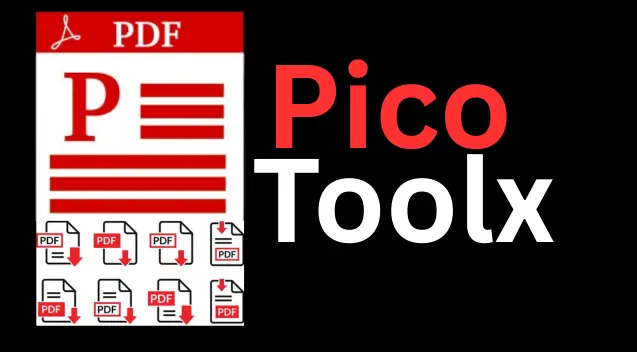
PicoToolx offers a suite of free online tools. Edit, convert, calculate, and manage files securely and effortlessly, directly in your browser.
All Rights Reserved
Convert your PDF pages into high-quality PNG images with transparent backgrounds, right in your browser.
Advertisement Space (e.g., 728x90)
Drag & Drop Your PDF File Here
or
Advertisement Space (e.g., 300x250 or responsive)
While PDF is the universal format for document sharing, there are many instances where you need the content of a PDF as a high-quality image. The PNG format, known for its lossless compression and support for transparency, is often the perfect choice. Our PDF to PNG Converter is a free, powerful online tool that allows you to effortlessly convert PDF to PNG, turning each page of your document into a separate, high-resolution image.
JPG is a common image format, but PNG offers unique advantages that make it superior for certain tasks. The primary reason to save a PDF as PNG is its support for lossless compression and transparency.
This makes a reliable PDF to image converter that supports PNG an essential tool for a wide range of professionals.
Our tool operates securely on the client-side, meaning your files are never uploaded to a server. Here's a look at the technology:
This entire process is fast, secure, and gives you control over the final output quality, making it the best way to get a free PDF to PNG conversion.
The main difference is their compression method. JPG uses "lossy" compression, which is great for shrinking photographs but can create artifacts in graphics with sharp lines. PNG uses "lossless" compression, which preserves every detail perfectly, making it ideal for text, logos, and line art. PNG also supports transparent backgrounds, which JPG does not.
Yes, this tool is 100% free to use. There are no watermarks, no file size limits, and no registration required.
Absolutely. The entire conversion process happens locally in your web browser. Your PDF files are never sent to our servers, ensuring that your confidential documents remain private.
The tool converts all pages of the PDF. However, it displays each page as a separate image with its own download button. This allows you to easily download only the specific pages you need.
When you need to turn a PDF document into a versatile, high-quality image, PNG is often the best choice. Our PDF to PNG converter online provides a fast, secure, and user-friendly solution to get the job done right. Whether you're a designer needing to extract a logo, a student saving a diagram for a presentation, or just someone who needs to share a document page as an image, this tool delivers crisp, clear results every time. Bookmark it for all your PDF to image conversion needs.
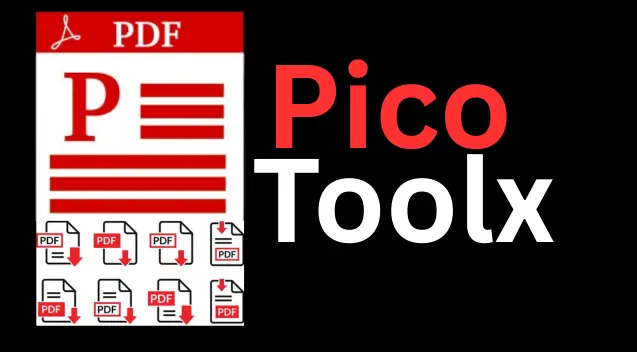
PicoToolx offers a suite of free online tools. Edit, convert, calculate, and manage files securely and effortlessly, directly in your browser.