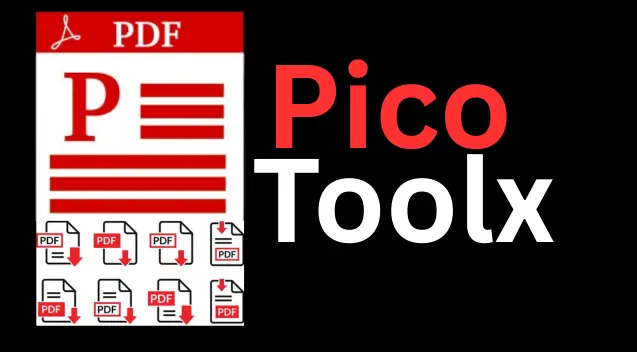
PicoToolx offers a suite of free online tools. Edit, convert, calculate, and manage files securely and effortlessly, directly in your browser.
All Rights Reserved
Extract data tables from your PDF files and convert them into editable CSV format instantly and securely.
Advertisement Space (e.g., 728x90)
Drag & Drop Your PDF File Here
or
Advertisement Space (e.g., 300x250 or responsive)
PDF (Portable Document Format) is the universal standard for sharing documents because it preserves formatting across all devices. However, this strength is also its weakness. When a PDF contains valuable data tables—like financial reports, research data, or product catalogs—extracting that data for analysis can be a frustrating challenge. This is where a PDF to CSV converter becomes an essential tool. Our free, online tool is designed to help you extract tables from PDF files and convert them into a clean, usable CSV format.
CSV stands for "Comma-Separated Values." It is a plain text file format where data is organized in a tabular structure, with each value separated by a comma. Think of it as a very basic form of a spreadsheet.
The primary reason to convert PDF to CSV is to unlock the data trapped inside a PDF. Once the data is in CSV format, you can easily:
Essentially, a PDF to Excel converter (since CSV files open directly in Excel) makes static data dynamic and actionable.
Extracting structured data from a PDF can be complex. Our tool uses the powerful `pdf.js` library developed by Mozilla to parse the PDF file directly in your browser. The process is as follows:
This entire process happens on your computer, making our free PDF to CSV converter not only fast but also completely secure.
Converting your file is a simple, three-step process:
The accuracy of data extraction from PDF files can vary depending on the PDF's structure. For the best results, keep the following in mind:
Yes, it is 100% secure. Our PDF to CSV converter operates entirely on the client-side, meaning in your web browser. Your PDF file is never uploaded to our servers. This guarantees the complete privacy and security of your data.
Scanned PDFs are essentially images of text, not actual text data. To extract data from them, a technology called OCR (Optical Character Recognition) is needed, which is a complex server-side process. This free, client-side tool is not equipped with OCR and is designed for text-based PDFs only.
Our tool processes the entire PDF and then provides a separate download button for each page. This allows you to download the CSV for only the pages you need, giving you page-level control.
PDFs do not have a standard internal structure for tables. Our tool uses smart algorithms to guess the columns based on the spacing between text elements. If the spacing in the original PDF is inconsistent, the CSV output may need minor adjustments in a spreadsheet program to align the columns perfectly.
Don't let your valuable data remain locked away in static PDF files. Our PDF to CSV online tool provides a fast, free, and secure way to liberate that data and make it ready for analysis. Whether you are a student, a researcher, a business analyst, or anyone who works with data, this tool can save you hours of manual data entry. Bookmark this page and make data extraction from PDFs a seamless part of your workflow.
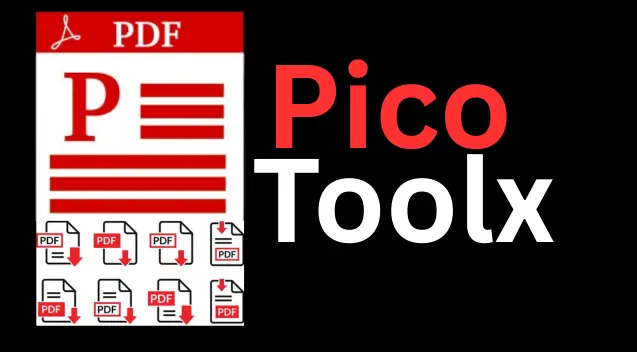
PicoToolx offers a suite of free online tools. Edit, convert, calculate, and manage files securely and effortlessly, directly in your browser.