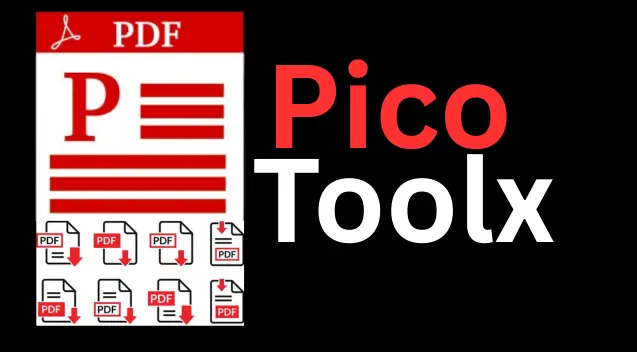
PicoToolx offers a complete suite of free online tools. Edit, convert, calculate, and manage files securely and effortlessly, directly in your browser.
All Rights Reserved
Edit, move, resize, and delete text, images, and shapes. Sign documents and fill forms with full control and security.
Advertisement Space (e.g., 728x90)
Drag & Drop Your PDF Here
or
Advertisement Space (e.g., 300x250 or responsive)
In our increasingly digital world, the Portable Document Format (PDF) has become the standard for sharing and preserving documents. But the one challenge most people face is editing them. This is where an advanced Free PDF Editor like the one offered by PicoToolx becomes an indispensable, powerful tool.
Ever been frustrated by a PDF? You receive a contract with a small typo, or a form you need to fill out, but you can't change anything. Instead of printing, signing, and scanning, imagine being able to add text, insert your signature, and fix errors directly on the file. That's the power this tool gives you.
A basic editor lets you add new elements, but an advanced one gives you full control. It's the difference between writing on a printed photo versus editing it in Photoshop. An advanced PDF editor online should provide:
This tool uses the "whiteout and replace" method. It allows you to cover existing text and add new text on top, which effectively serves as editing for most practical purposes. Direct text modification is not possible in a client-side tool due to the complex nature of PDF files.
Yes. The entire process is client-side. Your files are not uploaded to any server. This makes it one of the most secure PDF editor tools on the internet.
The need to edit a PDF for free no longer means compromising on features or security. This PDF Editor empowers you with the essential features you need to modify your documents quickly and efficiently. Try our free PDF editor today and take control of your documents.
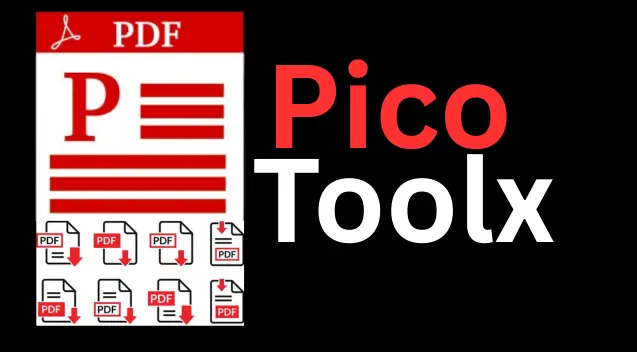
PicoToolx offers a complete suite of free online tools. Edit, convert, calculate, and manage files securely and effortlessly, directly in your browser.