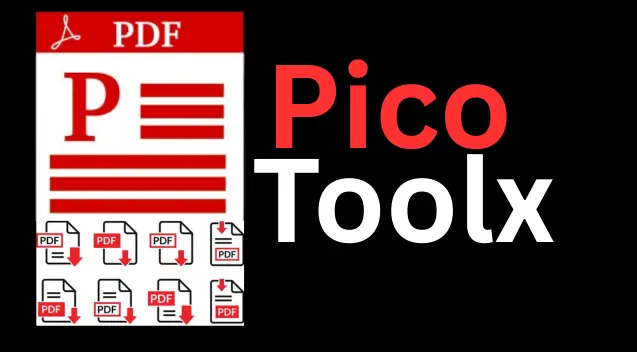
PicoToolx offers a suite of free online tools. Edit, convert, calculate, and manage files securely and effortlessly, directly in your browser.
All Rights Reserved
Easily convert any webpage, HTML file, or code snippet into a high-quality, printable PDF document.
Advertisement Space (e.g., 728x90)
Advertisement Space (e.g., 300x250 or responsive)
HTML (HyperText Markup Language) is the backbone of the internet, defining the structure of every webpage you visit. While it's perfect for dynamic, on-screen viewing, it's not ideal for printing, sharing as a static document, or offline archiving. For these tasks, you need a PDF. Our free HTML to PDF converter is a versatile tool that allows you to easily convert any webpage to PDF, preserving its content in a portable and professional format.
A Practical Use Case: Imagine you've found an incredibly useful online tutorial or a news article that you want to save for offline reading or share with colleagues who may not have internet access. Taking screenshots is messy. Instead, you can use a URL to PDF converter to save the entire webpage as a clean, multi-page PDF document in a single click.
The need to save a webpage as a PDF arises in numerous situations:
Our tool uses a powerful client-side JavaScript library called `html2pdf.js`. This means the entire conversion process happens securely within your browser, and your data is never sent to a server.
This makes our tool a fast, private, and free HTML to PDF converter.
Our tool offers three easy ways to convert your content:
In every case, you can customize the Page Size, Orientation, and Margins to get the perfect PDF output for your needs.
Modern web browsers have a security policy called CORS (Cross-Origin Resource Sharing) that prevents a script on one website from freely accessing content on another. This is to protect your data. As a result, our client-side tool cannot fetch content from websites that have a strict CORS policy. For such sites, the best approach is to "Save Page As" an HTML file from your browser first, and then upload that file to our converter.
The tool does an excellent job of capturing the visual layout, including text, images, and basic styling. However, highly dynamic or interactive content (like animations, videos, or scripts) may not be captured perfectly. The tool is best for converting static content like articles, reports, and documentation.
Yes, it is 100% safe. Since the entire process happens in your browser, your HTML code or files are never uploaded to our servers. Your data remains completely private.
The ability to convert HTML to PDF online is an invaluable skill in the digital age. Our converter provides a seamless, secure, and highly customizable solution for all your conversion needs. Whether you're archiving a webpage, creating a professional report, or preparing a document for printing, this tool empowers you to transform dynamic web content into a portable and universally accessible PDF format. Bookmark it today and make it your go-to tool to save any webpage as a PDF.
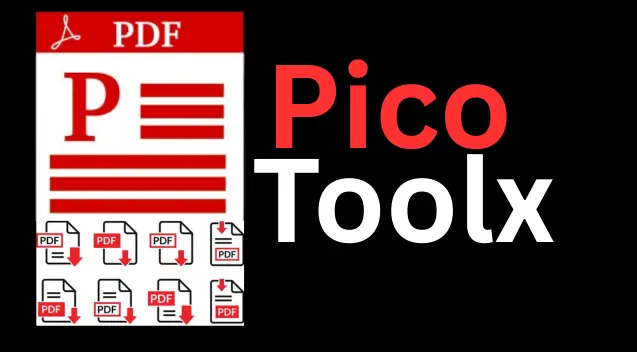
PicoToolx offers a suite of free online tools. Edit, convert, calculate, and manage files securely and effortlessly, directly in your browser.